Instructions to install Apollo Silicone software on mobile phones
10/03/2021
<div><h2 style="text-align: center;"><span style="font-weight: 400;">INSTRUCTIONS TO INSTALL & USE APOLLO SILICONE APP TO SCAN QR CODE</span></h2>
<figure class="image"><img src="https://static.quochuyanhcorp.vn/images/2022/02/26/23.jpg" alt="Instructions to install Apollo Silicone software on mobile phones" width="900" height="600" />
<figcaption>Caption</figcaption>
</figure>
<h3><span style="font-weight: 400;"><span style="color: #e03e2d;">I. Install QR Code software on the smartphone</span></span></h3>
<p>Step 1: Visit CH Play or Apple Store</p>
<h5><span style="font-weight: 400;"> Note: Make sure your phone has an internet connection or mobile data</span></h5>
<p><img src="https://static.quochuyanhcorp.vn/images/2022/02/26/24.jpg" alt="Instructions to install Apollo Silicone software on mobile phones" width="900" height="600" /></p>
<p style="text-align: center;"><span style="font-weight: 400;">IOS interface and CH Pay</span></p>
<p>Step 2: Go to the search section, type keywords: <span style="color: #e03e2d;">Apollo Silicone</span></p>
<p><strong><img src="https://static.quochuyanhcorp.vn/images/2022/02/26/25.jpg" alt="Instructions to install Apollo Silicone software on mobile phones" width="900" height="600" /></strong></p>
<p>Step 3: Choose to install software APOLLO SILICONE</p>
<p style="text-align: center;"><span style="font-weight: 400;">Choose to install on 2 interfaces iOS and CH Play</span></p>
<h3><span style="color: #e03e2d;"><strong><img src="https://static.quochuyanhcorp.vn/images/2022/02/26/26.jpg" alt="Instructions to install Apollo Silicone software on mobile phones" width="900" height="600" />II. Instructions for using QR Code software to scan genuine Apollo Silicone products</strong></span></h3>
<p><span style="font-weight: 400;">Launch APOLLO SILICONE software on your smartphone and grant data and location access to the software (as shown in the image below)</span></p>
<p><img src="https://static.quochuyanhcorp.vn/images/2022/02/26/27.jpg" alt="Instructions to install Apollo Silicone software on mobile phones" width="900" height="600" /></p>
<p style="text-align: center;"><strong>The software requires permission to access your location, camera, and notifications.</strong></p>
<h3 style="text-align: left;"><span style="color: #e03e2d;">III. User information interface</span></h3>
<p><strong><img src="https://static.quochuyanhcorp.vn/images/2022/02/26/28.jpg" alt="Instructions to install Apollo Silicone software on mobile phones" width="900" height="600" /></strong></p>
<p>Note: If the notification to grant location access is not displayed, please follow the instructions:</p>
<p><strong><img src="https://static.quochuyanhcorp.vn/images/2022/02/26/29.jpg" alt="Instructions to install Apollo Silicone software on mobile phones" width="900" height="600" /></strong></p>
<p><strong><img src="https://static.quochuyanhcorp.vn/images/2022/02/26/30.jpg" alt="Instructions to install Apollo Silicone software on mobile phones" width="900" height="600" /></strong></p>
<p><img src="https://static.quochuyanhcorp.vn/images/2022/02/26/31.jpg" alt="Instructions to install Apollo Silicone software on mobile phones" width="900" height="600" /></p>
<p><strong>Link to download APOLLO SILICONE software:</strong></p>
<p><span style="font-weight: 400;">Android: https://play.google.com/store/apps/details?id=com.apollosilicone</span></p>
<p><span style="font-weight: 400;">iOS: https://apps.apple.com/us/app/apollo-silicone/id1543374267</span></p></div>
INSTRUCTIONS TO INSTALL & USE APOLLO SILICONE APP TO SCAN QR CODE

I. Install QR Code software on the smartphone
Step 1: Visit CH Play or Apple Store
Note: Make sure your phone has an internet connection or mobile data
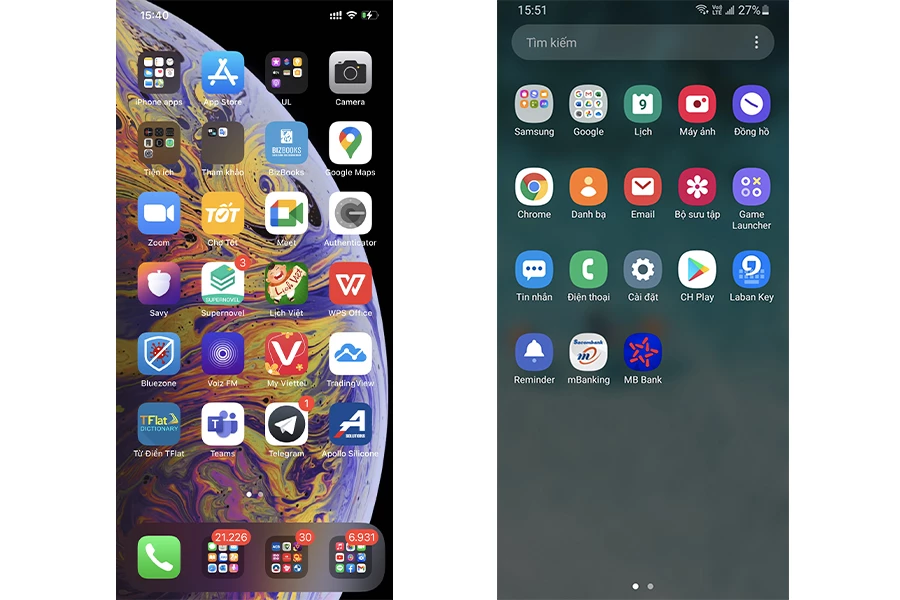
IOS interface and CH Pay
Step 2: Go to the search section, type keywords: Apollo Silicone

Step 3: Choose to install software APOLLO SILICONE
Choose to install on 2 interfaces iOS and CH Play
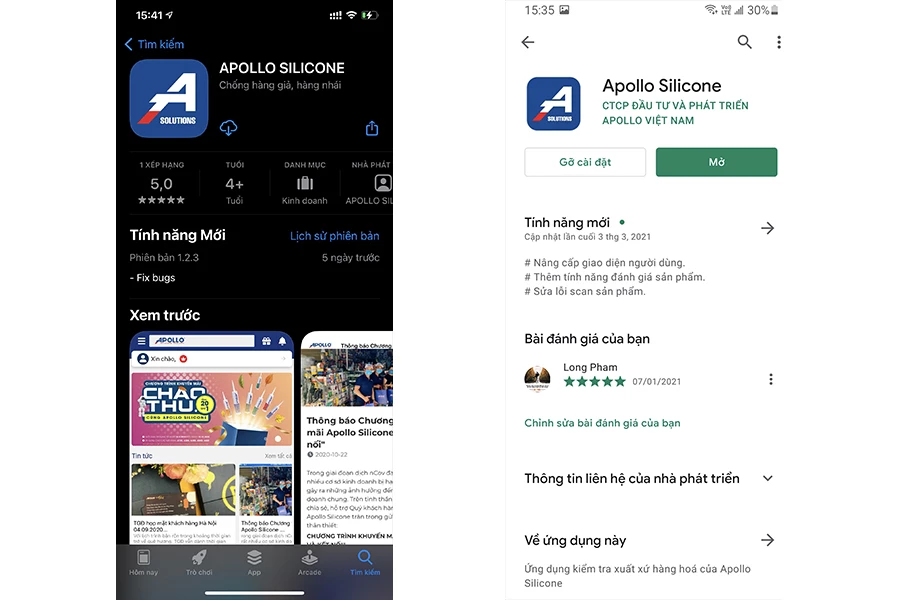 II. Instructions for using QR Code software to scan genuine Apollo Silicone products
II. Instructions for using QR Code software to scan genuine Apollo Silicone products
Launch APOLLO SILICONE software on your smartphone and grant data and location access to the software (as shown in the image below)
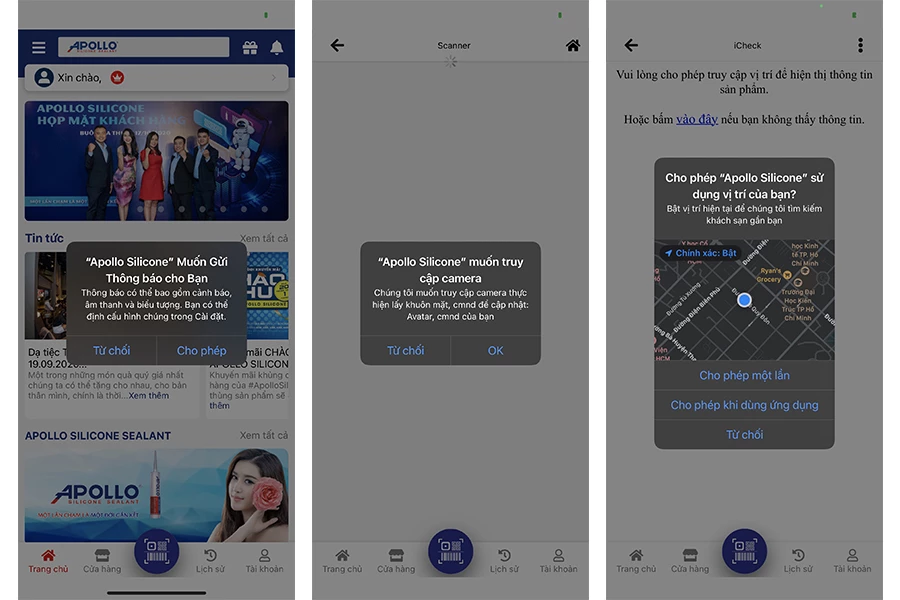
The software requires permission to access your location, camera, and notifications.
III. User information interface
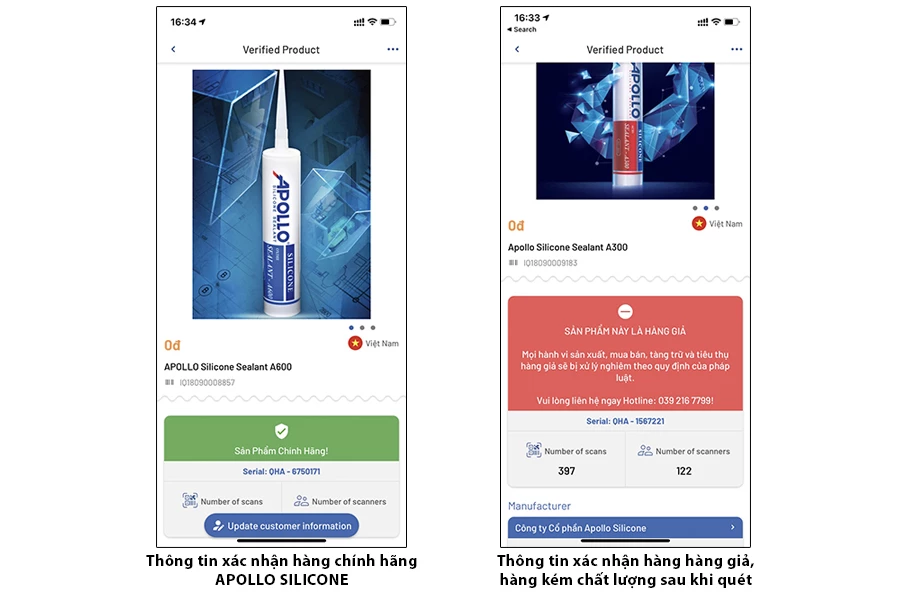
Note: If the notification to grant location access is not displayed, please follow the instructions:
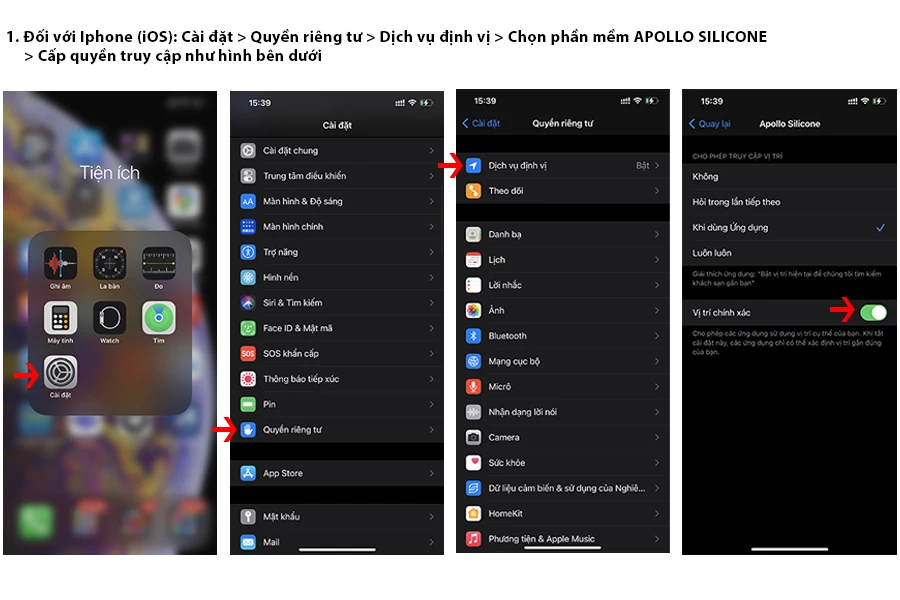
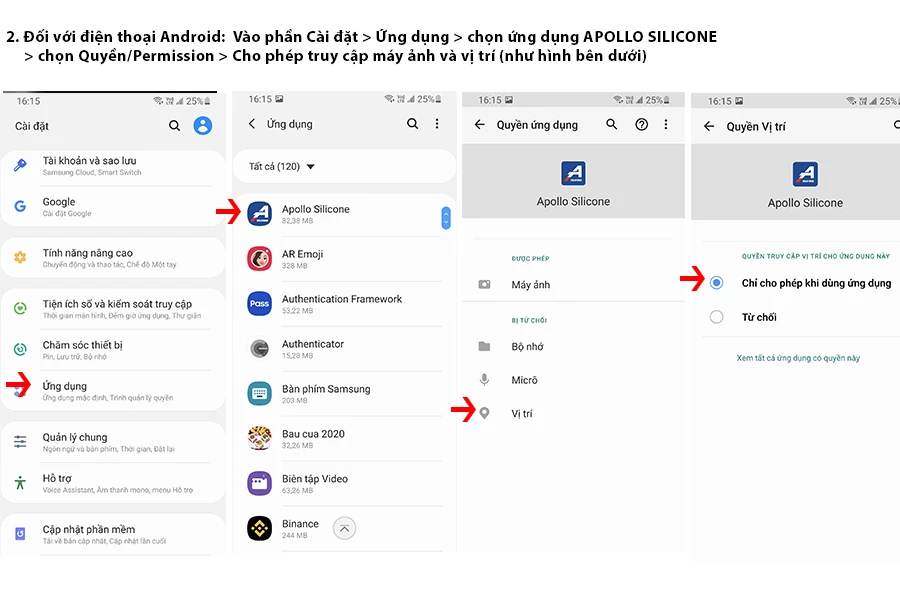
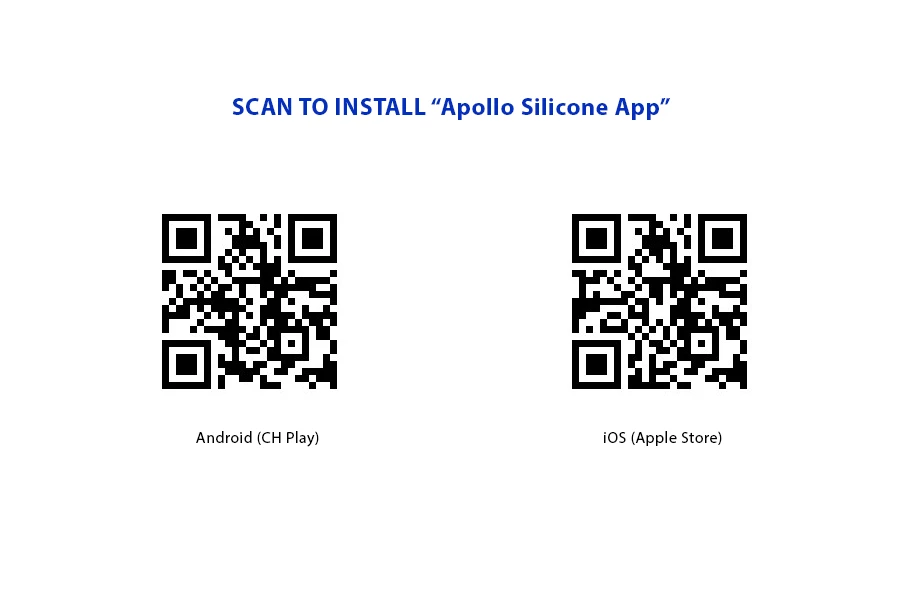
Link to download APOLLO SILICONE software:
Android: https://play.google.com/store/apps/details?id=com.apollosilicone
iOS: https://apps.apple.com/us/app/apollo-silicone/id1543374267




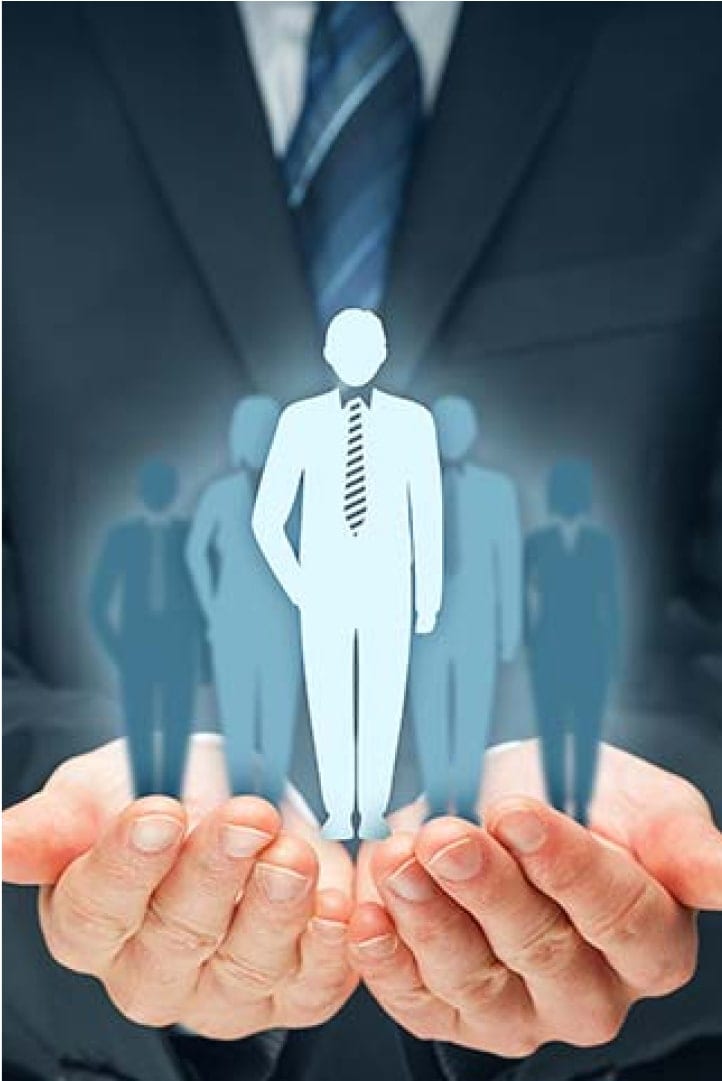

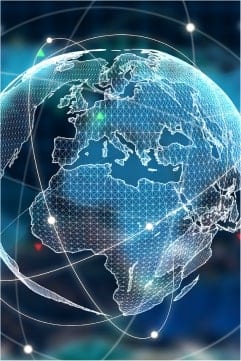



.jpg)